TheITDeals.com is the Pune based Startup which delivers the IT gadgets & Product such as Desktops, Laptops, Printers, Computer accesories, Batteries, Mobile Gadgets & many more product to major cities of India. We cater to fulfill the tech needs of Students, working professional, SME, Startup & corporate. We have PAN India Delivery with COD & easy EMI options.
To Shop Now :- https://theitdeals.com/
1. Optimize Your Router Placement
Keyword: Router Placement
The placement of your Wi-Fi router plays a huge role in determining how well your signal travels through your home. Ideally, your router should be centrally located, away from thick walls, metal appliances, or large electronic devices that can interfere with the signal. Aim to place it on an elevated surface , like a shelf or desk, rather than tucking it away in a corner or behind furniture.
Pro Tip: If your home is large or has multiple floors, placing the router in an open, central location (even if it’s a hallway) can provide more even coverage throughout the space.
2. Update Your Router’s Firmware
Keyword: Router Firmware Update
Router manufacturers frequently release firmware updates to improve the device’s performance and security. Check your router’s admin settings to see if an update is available. By keeping your router’s firmware up to date, you may notice performance improvements and reduced network congestion.
How-To: Log in to your router’s settings (often accessible via a web browser) and look for the firmware or software update section. Follow the prompts to install any available updates.
3. Use a Wi-Fi Extender or Mesh System
Keyword: Wi-Fi Extender, Mesh Wi-Fi System
If you have dead zones or areas in your home with consistently weak signals, a Wi-Fi extender or mesh system can be a game-changer. A Wi-Fi extender amplifies your router’s signal to reach farther areas, while a mesh system (a network of devices) provides seamless coverage across large spaces.
Recommended for: Larger homes or homes with thick walls that block signals. Mesh systems, though a bit pricier, are often the best solution for comprehensive coverage.
4. Choose the Right Wi-Fi Channel and Frequency
Keyword: Wi-Fi Channel, 2.4 GHz vs. 5 GHz
Many routers operate on two bands: 2.4 GHz and 5 GHz. The 2.4 GHz band covers a larger area but is more susceptible to interference, while the 5 GHz band is faster but covers a smaller area. To optimize performance, assign devices that need speed (like gaming consoles) to the 5 GHz band, and lower-usage devices to 2.4 GHz.
Wi-Fi Channel Selection: If you live in a densely populated area, multiple routers may be operating on the same channels, causing interference. Adjust your channel settings through your router’s admin panel. Tools like Wi-Fi Analyzer (available on app stores) can help identify the least congested channels.
5. Reduce Interference from Other Devices
Keyword: Wi-Fi Interference
Certain household devices, like cordless phones, microwaves, baby monitors, and Bluetooth devices, can interfere with your Wi-Fi signal. If possible, keep your router away from these appliances, or limit their use when you’re working with high-bandwidth activities, such as video calls or streaming.
Pro Tip: Using wired connections for bandwidth-heavy devices like desktops or gaming consoles can free up your Wi-Fi network and reduce interference for wireless devices.
6. Upgrade to a Newer Router
Keyword: New Router Upgrade
If your router is more than a few years old, it may be time to upgrade. Newer routers offer advanced features, faster speeds, and better range. Look for routers with Wi-Fi 6 technology, which provides faster speeds and is designed to handle multiple devices connected at once—a must for smart homes.
Popular Options: Wi-Fi 6 routers such as the TP-Link Archer AX50, ASUS RT-AX58U, and the Netgear Nighthawk series offer great performance at a range of price points.
7. Secure Your Network to Prevent Bandwidth Leeching
Keyword: Secure Wi-Fi Network
An open or unsecured Wi-Fi network can allow unauthorized devices to connect, potentially slowing down your internet speeds. To prevent this, enable WPA3 security (if available), set a strong password, and consider hiding your network SSID (name) if you’re not adding new devices frequently.
Pro Tip: Regularly check your router’s admin panel to see what devices are connected and disconnect any that you don’t recognize.
8. Consider Using Ethernet Where Possible
Keyword: Ethernet Connection
If you’re struggling with Wi-Fi speed and reliability, sometimes a wired connection is the best option. Ethernet cables provide stable and fast internet without interference issues, making them ideal for bandwidth-heavy tasks like gaming or HD streaming. While it’s not a wireless solution, selectively using Ethernet in key areas can reduce strain on your Wi-Fi network.
Best Laptop Store in Best refurbished computer shop in Student laptop dealers in Gaming machine suppliers in DDR4 lapatop Ram SSD hard drive in Laptop body part dealers in Best Laptop Store in AndhraPradesh Best refurbished computer shop in AndhraPradesh Student laptop dealers in AndhraPradesh Gaming machine suppliers in AndhraPradesh DDR4 lapatop Ram AndhraPradesh SSD hard drive in AndhraPradesh Laptop body part dealers in AndhraPradesh Best Laptop Store in ArunachalPradesh Best refurbished computer shop in ArunachalPradesh Student laptop dealers in ArunachalPradesh Gaming machine suppliers in ArunachalPradesh DDR4 lapatop Ram ArunachalPradesh SSD hard drive in ArunachalPradesh Laptop body part dealers in ArunachalPradesh Best Laptop Store in Assam Best refurbished computer shop in Assam Student laptop dealers in Assam Gaming machine suppliers in Assam DDR4 lapatop Ram Assam SSD hard drive in Assam Laptop body part dealers in Assam Best Laptop Store in Bihar Best refurbished computer shop in Bihar Student laptop dealers in Bihar Gaming machine suppliers in Bihar DDR4 lapatop Ram Bihar SSD hard drive in Bihar Laptop body part dealers in Bihar Best Laptop Store in Chhattisgarh Best refurbished computer shop in Chhattisgarh Student laptop dealers in Chhattisgarh Gaming machine suppliers in Chhattisgarh DDR4 lapatop Ram Chhattisgarh SSD hard drive in Chhattisgarh Laptop body part dealers in Chhattisgarh Best Laptop Store in Goa Best refurbished computer shop in Goa Student laptop dealers in Goa Gaming machine suppliers in Goa DDR4 lapatop Ram Goa SSD hard drive in Goa Laptop body part dealers in Goa Best Laptop Store in Gujarat Best refurbished computer shop in Gujarat Student laptop dealers in Gujarat Gaming machine suppliers in Gujarat DDR4 lapatop Ram Gujarat SSD hard drive in Gujarat Laptop body part dealers in Gujarat Best Laptop Store in Haryana Best refurbished computer shop in Haryana Student laptop dealers in Haryana Gaming machine suppliers in Haryana DDR4 lapatop Ram Haryana SSD hard drive in Haryana Laptop body part dealers in Haryana Best Laptop Store in HimachalPradesh Best refurbished computer shop in HimachalPradesh Student laptop dealers in HimachalPradesh Gaming machine suppliers in HimachalPradesh DDR4 lapatop Ram HimachalPradesh SSD hard drive in HimachalPradesh Laptop body part dealers in HimachalPradesh Best Laptop Store in Jharkhand Best refurbished computer shop in Jharkhand Student laptop dealers in Jharkhand Gaming machine suppliers in Jharkhand DDR4 lapatop Ram Jharkhand SSD hard drive in Jharkhand Laptop body part dealers in Jharkhand Best Laptop Store in Karnataka Best refurbished computer shop in Karnataka Student laptop dealers in Karnataka Gaming machine suppliers in Karnataka DDR4 lapatop Ram Karnataka SSD hard drive in Karnataka Laptop body part dealers in Karnataka Best Laptop Store in Kerala Best refurbished computer shop in Kerala Student laptop dealers in Kerala Gaming machine suppliers in Kerala DDR4 lapatop Ram Kerala SSD hard drive in Kerala Laptop body part dealers in Kerala Best Laptop Store in MadhyaPradesh Best refurbished computer shop in MadhyaPradesh Student laptop dealers in MadhyaPradesh Gaming machine suppliers in MadhyaPradesh DDR4 lapatop Ram MadhyaPradesh SSD hard drive in MadhyaPradesh Laptop body part dealers in MadhyaPradesh Best Laptop Store in Maharashtra Best refurbished computer shop in Maharashtra Student laptop dealers in Maharashtra Gaming machine suppliers in Maharashtra DDR4 lapatop Ram Maharashtra SSD hard drive in Maharashtra Laptop body part dealers in Maharashtra Best Laptop Store in Manipur Best refurbished computer shop in Manipur Student laptop dealers in Manipur Gaming machine suppliers in Manipur DDR4 lapatop Ram Manipur SSD hard drive in Manipur Laptop body part dealers in Manipur Best Laptop Store in Meghalaya Best refurbished computer shop in Meghalaya Student laptop dealers in Meghalaya Gaming machine suppliers in Meghalaya DDR4 lapatop Ram Meghalaya SSD hard drive in Meghalaya Laptop body part dealers in Meghalaya Best Laptop Store in Mizoram Best refurbished computer shop in Mizoram Student laptop dealers in Mizoram Gaming machine suppliers in Mizoram DDR4 lapatop Ram Mizoram SSD hard drive in Mizoram Laptop body part dealers in Mizoram Best Laptop Store in Nagaland Best refurbished computer shop in Nagaland Student laptop dealers in Nagaland Gaming machine suppliers in Nagaland DDR4 lapatop Ram Nagaland SSD hard drive in Nagaland Laptop body part dealers in Nagaland Best Laptop Store in Odisha Best refurbished computer shop in Odisha Student laptop dealers in Odisha Gaming machine suppliers in Odisha DDR4 lapatop Ram Odisha SSD hard drive in Odisha Laptop body part dealers in Odisha Best Laptop Store in Punjab Best refurbished computer shop in Punjab Student laptop dealers in Punjab Gaming machine suppliers in Punjab DDR4 lapatop Ram Punjab SSD hard drive in Punjab Laptop body part dealers in Punjab Best Laptop Store in Rajasthan Best refurbished computer shop in Rajasthan Student laptop dealers in Rajasthan Gaming machine suppliers in Rajasthan DDR4 lapatop Ram Rajasthan SSD hard drive in Rajasthan Laptop body part dealers in Rajasthan Best Laptop Store in Sikkim Best refurbished computer shop in Sikkim Student laptop dealers in Sikkim Gaming machine suppliers in Sikkim DDR4 lapatop Ram Sikkim SSD hard drive in Sikkim Laptop body part dealers in Sikkim Best Laptop Store in TamilNadu Best refurbished computer shop in TamilNadu Student laptop dealers in TamilNadu Gaming machine suppliers in TamilNadu DDR4 lapatop Ram TamilNadu SSD hard drive in TamilNadu Laptop body part dealers in TamilNadu Best Laptop Store in Telangana Best refurbished computer shop in Telangana Student laptop dealers in Telangana Gaming machine suppliers in Telangana DDR4 lapatop Ram Telangana SSD hard drive in Telangana Laptop body part dealers in Telangana Best Laptop Store in Tripura Best refurbished computer shop in Tripura Student laptop dealers in Tripura Gaming machine suppliers in Tripura DDR4 lapatop Ram Tripura SSD hard drive in Tripura Laptop body part dealers in Tripura Best Laptop Store in UttarPradesh Best refurbished computer shop in UttarPradesh Student laptop dealers in UttarPradesh Gaming machine suppliers in UttarPradesh DDR4 lapatop Ram UttarPradesh SSD hard drive in UttarPradesh Laptop body part dealers in UttarPradesh Best Laptop Store in Uttarakhand Best refurbished computer shop in Uttarakhand Student laptop dealers in Uttarakhand Gaming machine suppliers in Uttarakhand DDR4 lapatop Ram Uttarakhand SSD hard drive in Uttarakhand Laptop body part dealers in Uttarakhand Best Laptop Store in WestBengal Best refurbished computer shop in WestBengal Student laptop dealers in WestBengal Gaming machine suppliers in WestBengal DDR4 lapatop Ram WestBengal SSD hard drive in WestBengal Laptop body part dealers in WestBengal Best Laptop Store in AndamanandNicobarIslands Best refurbished computer shop in AndamanandNicobarIslands Student laptop dealers in AndamanandNicobarIslands Gaming machine suppliers in AndamanandNicobarIslands DDR4 lapatop Ram AndamanandNicobarIslands SSD hard drive in AndamanandNicobarIslands Laptop body part dealers in AndamanandNicobarIslands Best Laptop Store in Chandigarh Best refurbished computer shop in Chandigarh Student laptop dealers in Chandigarh Gaming machine suppliers in Chandigarh DDR4 lapatop Ram Chandigarh SSD hard drive in Chandigarh Laptop body part dealers in Chandigarh Best Laptop Store in DadraandNagarHaveliandDamanandDiu Best refurbished computer shop in DadraandNagarHaveliandDamanandDiu Student laptop dealers in DadraandNagarHaveliandDamanandDiu Gaming machine suppliers in DadraandNagarHaveliandDamanandDiu DDR4 lapatop Ram DadraandNagarHaveliandDamanandDiu SSD hard drive in DadraandNagarHaveliandDamanandDiu Laptop body part dealers in DadraandNagarHaveliandDamanandDiu Best Laptop Store in Lakshadweep Best refurbished computer shop in Lakshadweep Student laptop dealers in Lakshadweep Gaming machine suppliers in Lakshadweep DDR4 lapatop Ram Lakshadweep SSD hard drive in Lakshadweep Laptop body part dealers in Lakshadweep Best Laptop Store in Delhi(NationalCapitalTerritory) Best refurbished computer shop in Delhi(NationalCapitalTerritory) Student laptop dealers in Delhi(NationalCapitalTerritory) Gaming machine suppliers in Delhi(NationalCapitalTerritory) DDR4 lapatop Ram Delhi(NationalCapitalTerritory) SSD hard drive in Delhi(NationalCapitalTerritory) Laptop body part dealers in Delhi(NationalCapitalTerritory) Best Laptop Store in Puducherry Best refurbished computer shop in Puducherry Student laptop dealers in Puducherry Gaming machine suppliers in Puducherry DDR4 lapatop Ram Puducherry SSD hard drive in Puducherry Laptop body part dealers in Puducherry Best Laptop Store in Ladakh Best refurbished computer shop in Ladakh Student laptop dealers in Ladakh Gaming machine suppliers in Ladakh DDR4 lapatop Ram Ladakh SSD hard drive in Ladakh Laptop body part dealers in Ladakh Best Laptop Store in JammuandKashmir Best refurbished computer shop in JammuandKashmir Student laptop dealers in JammuandKashmir Gaming machine suppliers in JammuandKashmir DDR4 lapatop Ram JammuandKashmir SSD hard drive in JammuandKashmir Laptop body part dealers in JammuandKashmir

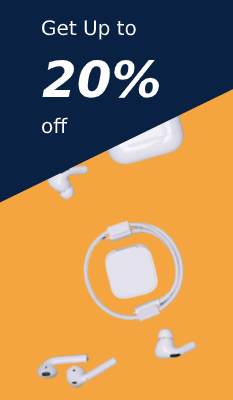





Leave a Reply